On the Dashboard page, you’re able to view reporting insights and dashboard metrics detailed here for all your Byteboard interviews in totality.
Or you can also filter in two different ways:
- by Interview Type to display metrics for one or more specific Interview Types.
- by report available time to display metrics for candidate interviews within a specific time frame
This filtering allows you to analyze each candidate pipeline separately for things like total volume of candidates, candidate satisfaction, and offers made. Both the time filter and interview type filter can be used in conjunction with one another.
Filter Dashboard metrics by Interview Type:
1. From the Dashboard tab, click Filter by Interview Type in the upper righthand corner
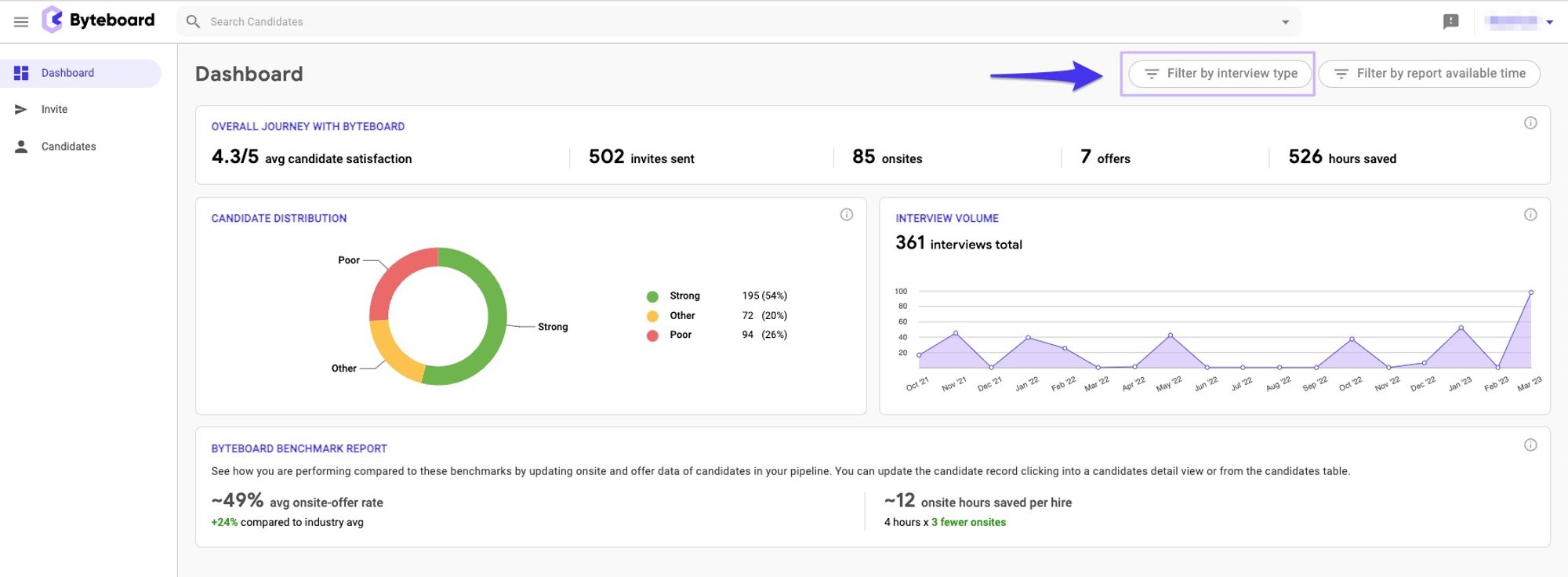
2. Select one or more Interview Types from the Matches pop-up window and then click Add

3. The Dashboard page should now be updated to only show the insights and other metrics for the Interview Types that you selected in the filter
- You can clear or update an existing filter by clicking into the Interview Type filter in the upper righthand corner and choosing Remove or Update respectively
Filter Dashboard metrics by Report Available Time:
1. From the Dashboard tab, click Filter by report available time in the upper righthand corner
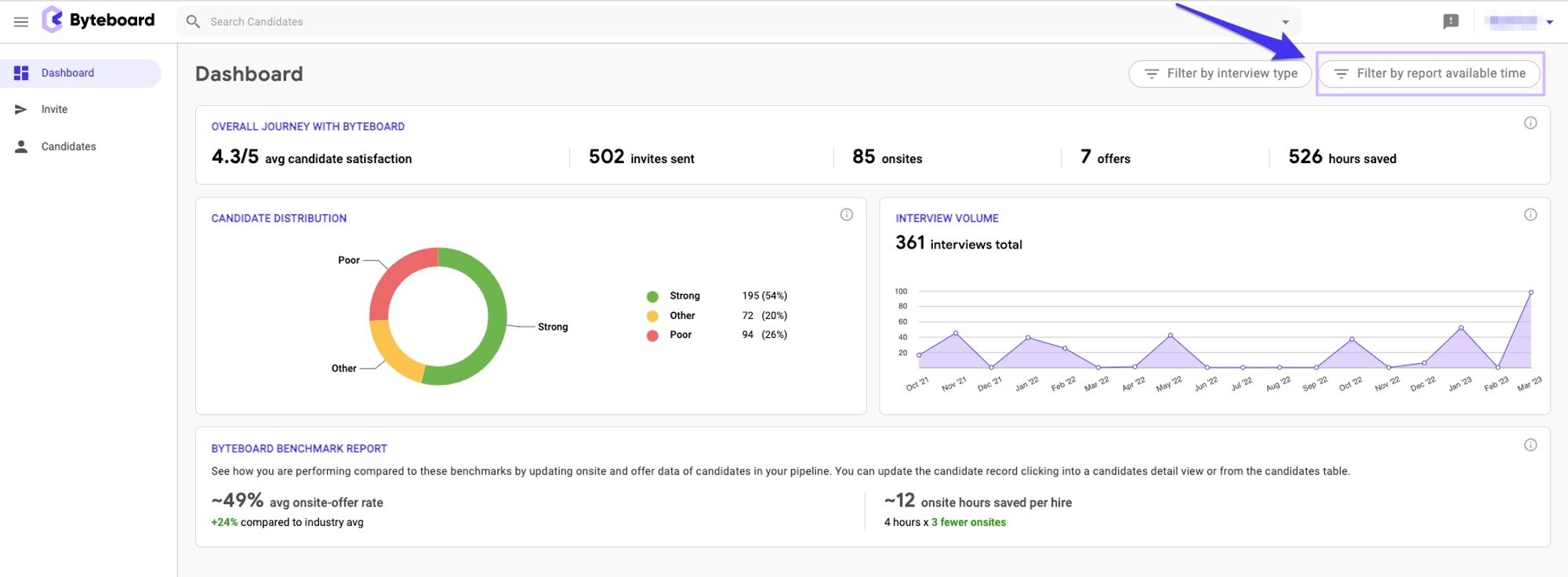
2. Select a time filter operator, select the date(s), and click Update
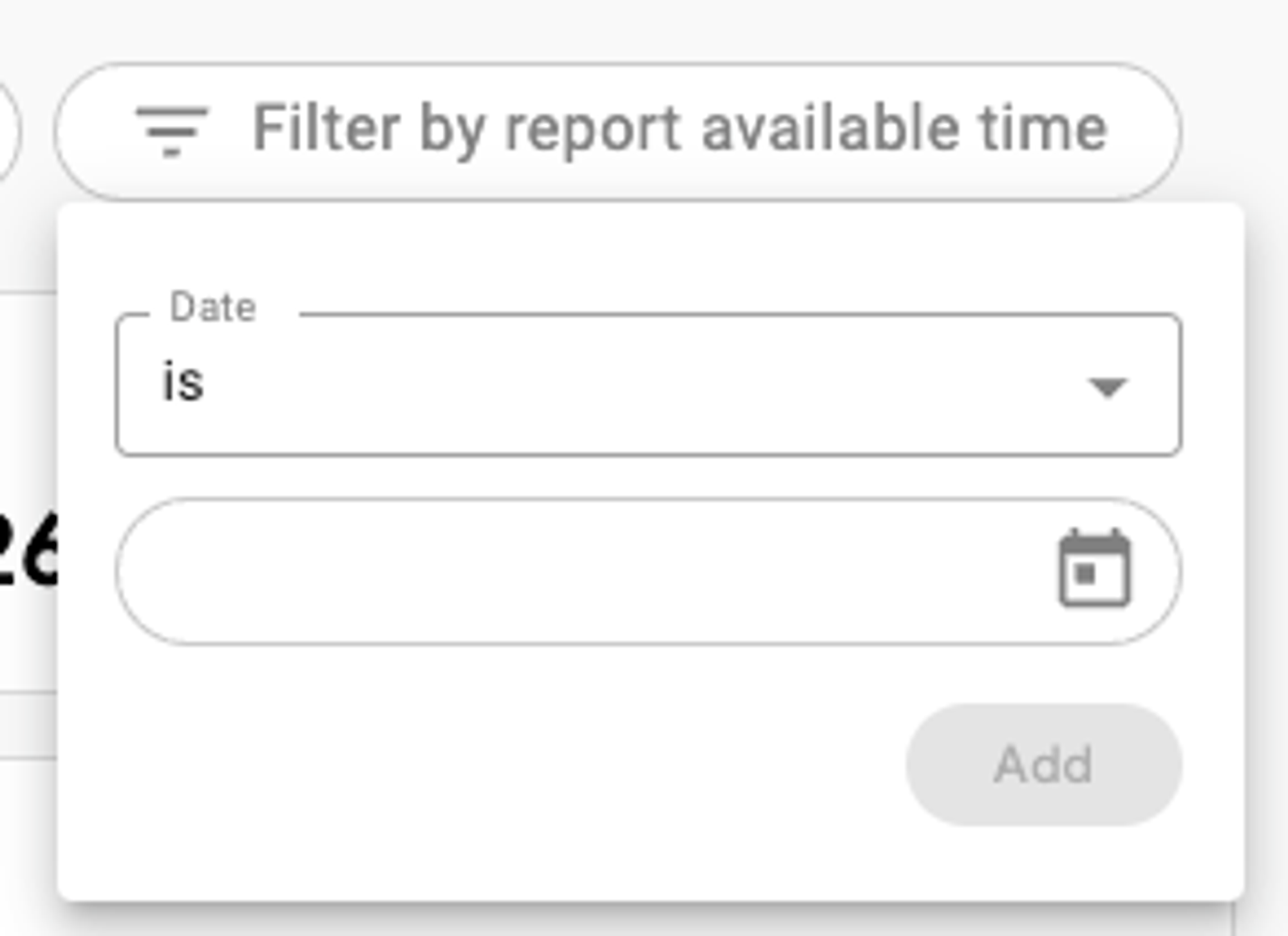
3. The Dashboard page should now be updated to only show the insights and other metrics for the dates that you selected in the filter
- You can clear or update an existing filter by clicking into the Report available time filter in the upper righthand corner and choosing Remove or Update respectively
